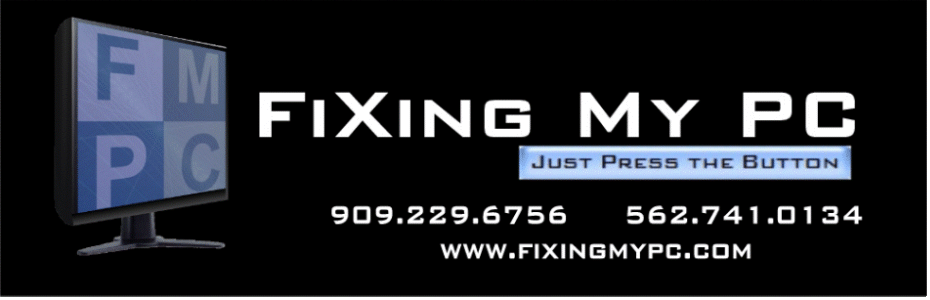Monday, October 12, 2009
Outlook 2003 messages stuck in outbox. The outbox is empty.
http://www.outlook-tips.net/howto/delete_rr.htm
Friday, July 24, 2009
First Spyware Virus encountered on Vista
To fix the black screen of death? I used autoruns to disable every non microsoft service and driver.
I then removed norton's security software.
Side note:
If you have not figured out by now, anti virus software is useless. It only works to clean infected files. It is useless to protect a computer. Only PC technicians/service people should have it.
Sorry, but as you can see from the problem in this post, norton failed and anti virus software sucks.
Back from the security software futility rant, I noticed another weird occurrence.
The security center service kept getting disabled. I knew now, I had a virus on the pc. I installed the trusty avg anti rootkit in admin mode and bam. UAC asdedeewkjrk rootkit. Basically, it found a uac.xxxxx.sys file in the c:\windows\system32\drivers. This software was responible for all of the mayhem. I clean UAC rootkits off mainly XP computers with internet explorer 6 and 7. It looks like they found a way to infect vista with IE 7. I have not seen the TDSS rootkits yet. I think it will only be a matter of time. It still looks like vista and windows 7 is very secure. 2 years and one virus is not too bad.
It looks like the virus or rootkit got to vista. The malware creators are definitely getting nervous as the easy XP prey are dwindling. I hope our friends in China, Russia, and eastern Europe put all that energy into something useful and stop writing root kits.
Friday, July 17, 2009
Kicking Windows 7 Tires
AMD Sempron 3100+ (1.8 ghz)
1 Gig Ram
Ati AGP 9600 pro video Card
320 Seagate SATA HD
It works well. I have not had a chance to test out the new powershell. I activated it. All of my drivers were good to go out of the box except audio. However, windows update nabbed the driver for me without even asking me anything. The first boot to windows 7 loaded the audio driver without any problems. I am writing this post on windows 7 as we speak using firefox. So far, it is very clean and worth the upgrade.
Windows 7 Application Compatibility
I also installed acronis true image workstation 9.1 on Windows 7.
I successfully mounted an image made from vista without any problems. The install went without a hitch as well. It looks I will not have to buy the latest version after all.
Some other random notes:
I like the vista dock thingy. However, I had to set the taskbar buttons to:
combine when taskbar is full from it's native setting of always. It was annoying me. with firefox or internet explorer.
Thursday, July 16, 2009
Windows 7 on an Old Dell Laptop on Desktop
I believe the video driver was updated via windows update.
The sound driver I pulled from dell's website.
In the compatibility section, it said vista. Mind you, dell only showed drivers compatible with Windows XP. However, the compatibility section listed Vista and the sound driver installed without a hitch. Windows Vista SE err windows 7, is running great on 1 gig ram.
WooHoo!
The Dell Dimension 4600, however, that was more of a pain. However, I got it work. I had the opposite problem with this computer. The sound driver (intel sound card) auto updated via windows 7 update. The graphics driver was an intel extreme graphics 2 built in video card. Luckily, I was able to use the XP graphics driver from Dell's website again. I had to trick the setup utility by running the setup.exe in compatibility mode with windows xp service pack3. After a reboot, no more 640 x 480 graphics!! Granted, it is not AERO. However, I wanted windows 7 more for security and stabilty then I wanted it for pretty.
Tuesday, July 7, 2009
XP Service Pack 3: Access Denied
I found out about it on this website.
http://www.askvg.com/windows-xp-service-pack-3-sp3-setup-error-access-is-denied/
I uploaded the bat file needed here
Here is the excerpt from the website:
Service Pack 3 setup error. Access is denied.
OR
Service Pack 3 setup error. Service Pack installation did not complete.
If you are also facing the same problem, then follow these simple steps and your problem should be solved:
1. Download and install the Subinacl.exe file from here.
2. Open Notepad and paste following code:
cd /d "%ProgramFiles%\Windows Resource Kits\Tools"
subinacl /subkeyreg HKEY_LOCAL_MACHINE /grant=administrators=f /grant=system=f
subinacl /subkeyreg HKEY_CURRENT_USER /grant=administrators=f /grant=system=f
subinacl /subkeyreg HKEY_CLASSES_ROOT /grant=administrators=f /grant=system=f
subinacl /subdirectories %SystemDrive% /grant=administrators=f /grant=system=f
subinacl /subdirectories %windir%\*.* /grant=administrators=f /grant=system=f
secedit /configure /cfg %windir%\inf\defltbase.inf /db defltbase.sdb /verbose
3. Save the file with name "SP3.bat".
4. Now right-click on the file and select "Run as administrator". It might take some time to complete.
5. After completion, restart your system and now you should be able to install SP3.
Friday, June 26, 2009
Verizon Fios Bridge Install
Exceprt pulled fromt his website:
Click Here to go to the website
http://osdir.com/ml/security.firewalls.pfsense.user/2007-02/msg00008.html
This is what you will need to do:
1) Connect your computer to the MI424-WR using an ethernet connection if you have not done so
2) Open your web browser and type in 192.168.1.1 in the URL and press "enter"
3) The default username and password for the MI424-WR is "admin" and "password, however verizon techs tend to change the password to "password1". If neither works, you will need to do a hard reset on the router (hold down the reset pinhole with a paperclip for about 10 seconds). If you did a hard reset, you may not be able to reconnect to the ONT due to a configuration issue with the default router settings (I will explain how to get it working as you keep reading).
4) Once you are logged in, go ahead and reset the router to the default settings if you have done numerous customizations in the past, otherwise don't worry about it. To reset the config to defaults, click on "Advanced" at the top, then click yes in the confirmation box. You will then see "Restore Defaults" at the lower left side of the screen (under the red toolbox icon). The router will now reboot itself. Remember that the username and password resets itself to the actiontec default of "admin" and "password". It's a good idea to change the password after this is all done of course.
5) Go ahead and log back into the router if you have "Restore Defaults", otherwise just click on "My Network" at the top of the screen. Once you are there, click on "Network Connections" at the menu on the left.
6) You should now see a list of interfaces that exist in the router. To see them all, click on the "Advanced" button below that list.
7) Now you will need to do this very important step. you will need to release your MI424-WR's IP from the ONT or you will NOT be able to have your new router DHCP an IP for itself!. To do this, click on the "Broadband Connection (Coax)" from the connection list. Then click on the "Settings" button at the bottom. You will now see a bunch of settings for this interface. Make sure the "Privacy" option is enabled (if you have reset your MI424-WR to defaults earlier, it maybe disabled. Not having this setting enabled will cause the connection to the ONT to fail!). You can click on the "Release" button if an IP address is currently assigned to the MI424-WR. Click the "Release" button and immediately change the "Internet Protocol" option to "No IP Address" (default setting is "Obtain an IP Address Automatically"). Click on "Apply" afterwards, then "Yes" (if there's a confirmation message), then "Apply" again.
8) Now you will need to turn the MI424-WR into a bridge. In the connection list, click on "Network (Home/Office)", then click on the "Settings" button. You will see a list of interfaces under "bridge". Check the box next to the "Broadband Connection (Coax)", then check the box under the STP column. Click on "Apply" afterwards, then "Yew" (if there's a confirmation message), then "Apply" again.
9) Since the MI424-WR will no longer be used for routing, go ahead and disable its wireless interface also. Click on "Wireless Access Point" in the interface list and then click on "Disable". You can also disable this in the "Wireless Settings" section.
10) Just in case the MI424-WR will do something wacky, I disabled the built-in firewall also. Click on "Firewall Settings" and then select "Minimum", then click on "Apply".
11) Verify that the MI424-WR no longer has a connection to the internet by looking at the status information in "Main". It should have a red light and say it's on PPPOE right now. The MI424-WR should still have a connection to the ONT. You can check this by going back into "My Network", then "Network Connections", then clicking on the "Full Status" button at the bottom of the list. "Broadband Connection (Coax)". Should say it's connected still.
12) Next, disconnect all computers from the MI424-WR. Setup the router of your choice (for me, I'm using a Linksys WRT54G v4 running dd-wrt). Make sure your new router's IP address is something different from 192.168.1.1 or it will conflict! Your new router should now DHCP an IP from verizon without any problems.
The only way to access the MI424-WR after this setup is to directly connect a computer to it (via ethernet) and using a static 192.168.1.* IP address. It will no longer DHCP an IP to you. You will also notice that the "Internet" light (may look like a map globe) on the router will now be lit orange and blink red. This is normal. The MI424-WR control panel will also perpetually say you're not connected to the internet. That too is normal.
You will know everything is working when you see your new router getting an IP from verizon